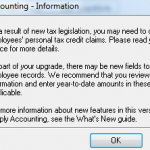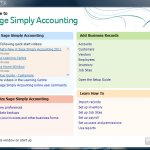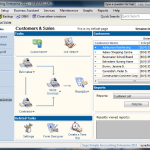Simply Accounting © 2011 – Getting Started
Running SA 2011 Free Trail for the First Time
SA 2011 is designed to help even beginners to start their bookkeeping without prior CGA credentials. It serves as an Accounting Tutorial as well as an Accounting Program.
In the previous post called Accounting Software Free Trial we explained the download and installation process. In this article we are going to run the newly installed version of © Simply Accounting 2011 under Windows Vista. (Each image listed in this article can be viewed in a larger format by clicking on it.)
Double click on the icon of “Sage Simply Accounting Enterprise 2011 – Trial Version” on your Desktop. Click on Activate Now and enter the Company Name and Key Code (I know it is 23 letters and numbers, the good news is that copy and paste does work here).
- Go with session date of Mar 31, 2015. This is the Sample Company data we are opening.
Getting Started dialog box helps you to get familiarize with the software. Snap shot of it looks like:
- And actual program interface starts in Enhanced view:
- At the left column there are Customers & Sales, Vendors & Purchases, and other useful categories a business deals with on a day to day basis. Clicking on each, will update the right pane with relevant information.
- Also note the last section at the bottom left called: Learning Centre. You can find out about New features and available training classes. Frequently Asked Question area addresses common issues and remedies.
What Does Simply Accounting 2011© Offer?
In summary they are:
- Saving Time: Payroll for Do It Yourself
- Choice of language: Bilingual
- Specific: Designed for Canadian Small Businesses
- Full featured: Inventory management, invoicing, cash flow, bill payments
- You are in Control: Report on your business health
- Multitasking: Several projects? No problem
- Flexibility: Plenty of options available
Thank you for staying with us so far and we will be updating our accounting blog tutorial site. Bookmark us for future reference. (We are working to make this website Smart Phone friendly for people on the go).
Today: December 16, 2010
Categories: 22- Technical Tags: free accounting software, Simply Accounting 2011 Free Trial, Simply Accounting 2011 Tutorial
Hassle Free Simply Accounting Data Entry
How Can I Enter the Data in the Most Efficient Way in Simply Accounting?
It all boils down to organization. lets take payables and bank statement. Here is how we do it and it works quite well. Categorize the receipts prior to entering the data into Simply Accounting. Organize all the receipts and invoices based on the way it was paid. For example, clip all the visa receipts together, all the debit card purchases in another pile and all invoices paid by cheque together. Put all the bank statement and credit card statements in a pile sorted by date.
On the Receivable side. organize all sales invoices and cheque stubs together in date order. Some customers might have paid cash, debit or credit. In that case organize all receipts from your debit machine by date and pull out the deposit book to find cash deposits. It would be ideal to write on all invoice “Paid by Cash” and for customers paying by credit card or debit card, staple merchant copy of the debit machine to the invoice.
Once you have all your piles, start posting them one receipt at a time. Open SA and start Purchases, Orders & Quotes module. At the top confirm that Transaction is set to Invoice, and Payment Method is Credit, Debit, Cash or Cheque. In the Invoice No. field type in something meaningful like maybe the last 4 digits of the credit or debit card. An example would be: Vi1234-ABCSuplies. Keep in mind that the invoice number has to be unique each time. by putting where the purchase was done “ABCSuplies” this will help keep the invoices unique. The rest of the fields are straight forward.
Later on when you search for for particular fiels in receipts, the invoice number gives you an indication of the purchase.
Good luck and if you have a question please leave me a comment and I will get back to you.