General Ledger Software
General ledger refers to each transaction posted to the chart of account. Let’s start from the beginning, when you choose an accounting software it requires some setup. Part of that setup is creating a chart of account. In Simply Accounting software program, chart of account represents a series of 4 digit numbers. the first number represents the category, the last 3 numbers represent the account description.
To view a chart of accounts click on Reports – Lists – Chart of Accounts. Below is the 1000 – 1999 series that represent the current and long term assets.
The 2000 to 2999 represents current and long term liabilities. This section shows the company’s liability.
The 3000 to 3999 represents equity for capital. This section shows the current earnings and previous years accumulative earnings. It also shows the owners contribution into the business.
The 4000 to 4999 account series represent sales. Most companies would like to compare sales with their costs, so it is beneficial to set up your sales categories to match your cost of goods sold.
The 5000 to 5999 are the different categories of business expenses.
1st category (5000 – 5299) is the cost on web site development
2nd category (5400 – 5490) is the wages and salaries
3rd category (5600 to 5999) is the administrative expenses
Notice the vehicle expenses are grouped together for better display of costs on vehicle.
Lets do some data entry. There are 3 main methods used to record an entry.
1-Purchase journal
2-Sales journal
3-General journal
Purchase journal – used to record supplier invoices, inventory purchase for resale, and expenses such as utilities, meals or office supplies. In Simply Accounting program you can view the transaction and see which account in the chart of accounts is being affected prior to posting. See below for a purchase invoice.
This is a 30 day account, meaning this invoice is due in 30 days (May27,2010) Therefore the paid by is set as pay later. the supplier is picked to be Smart Web Design. Invoice number is 1792 and the date of the invoice is Apr27,2010.
This is a service invoice, therefore the “Item Number”, “Quantity” and “Unit” do not apply. It is a good idea to give a description of what the invoice is for, the tax code is “G” for 5% GST the amount is the total amount on the invoice including all taxes. The total on this invoice is $1,575.00.
Now lets look at how this invoice will be posted and what accounts in the chart of accounts will be affected.
At the top, on the menu bar click on Report – Display Purchases Journal Entry. This is what you should be looking at:
Government liability has increased by $75.00 and accounts payable liability to Smart Web design by $1,575.00. The expense category has increased by $1,500.00. The journal entry number for this transaction is (J4).
Sales journal – is the opposite of purchase journal. Here you sell your product or services. Lets invoice Magic Man for the cost of the web design.
Magic Man has a 30 day account, therefore it is set as pay later. The invoice number is generated by Simply Accounting program automatically. The date is the day of the invoice, The description is indicated as web design and write up, the amount in net of taxes, and the account number is the designated sales account. The total owed by this customer is $1,1995.00. See below the journal entry.
Click on Report – Display Sales Journal Entry to see what accounts in the chart of accounts will be affected prior to posting
The asset Accounts Receivable is increased, The liability for GST on Sales is $95.00 and your Web Site Design Revenue account is increased by $1,900.00. The journal entry number for this transaction is (J5).
General journal – is used mostly in my accounting office for all non taxable entries like,: bank service chares, loan repayments, owner withdrawal and or contributions. Lets look at an entry, on your home screen click on General Journal.
Notice the bank account has been chosen twice, this is because it shows on your bank statement as two separate entries so I post it the same as bank. I have indicated in the comment section what each service charge relates to. It is a good idea to get into a habit of using the comment or description sections of this program.
Now, click on Reports and Display General Journal Entry to see what accounts in the chart of accounts will be affected.
I will now show you how to bring up a general ledger report where you will see J4, 5 and 6.
On your home screen click on Reports – Financials – General Ledger. You should be looking at this screen:
You can specify the star and finish date. Choose to see just on account or more by highlighting in blue the ones you want to capture on this report, or simply click on “Select All”. You have a choice to sort your report by transaction number or by date.
This report shows each account with detail entries separately with total of each account. This is where all entries get recorded and financial statements are generated from these entries.
I will leave you with a quote by John D Rockefeller Jr. “The secret of success is to do the common thing uncommonly well”
Hope this tutorial will help you in your business. If you have specific questions I will be happy to answer them for you. Just drop me a note at http://www.accompservices.ca/blog
Follow me at twitter:
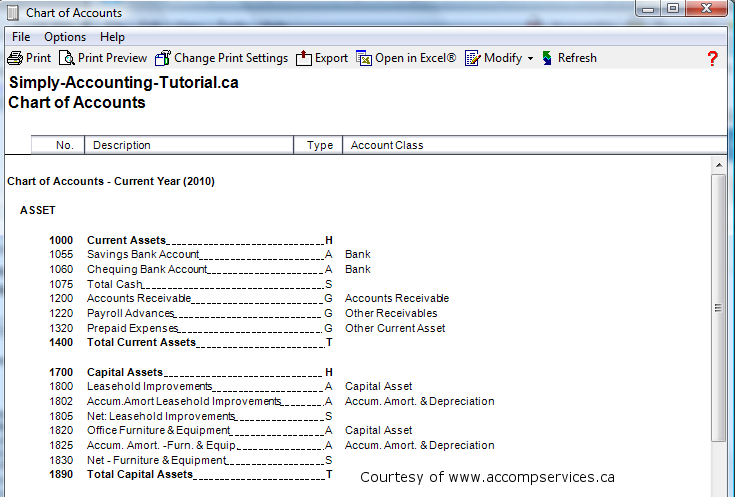
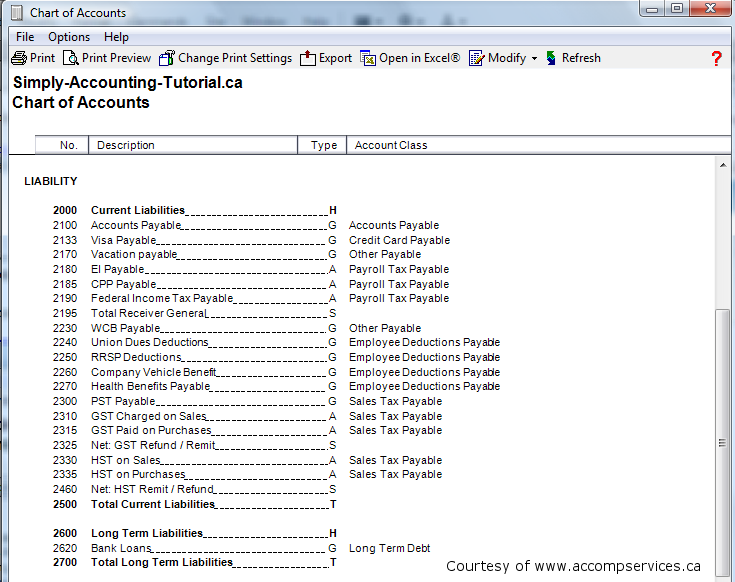
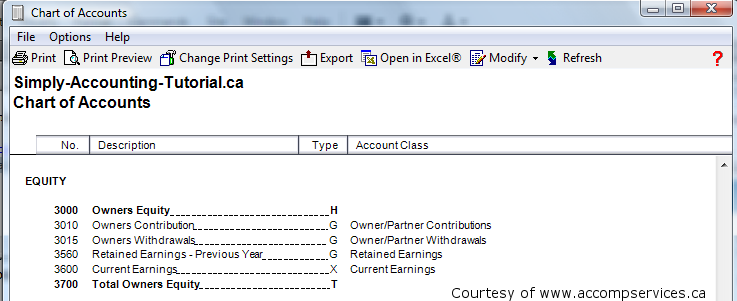
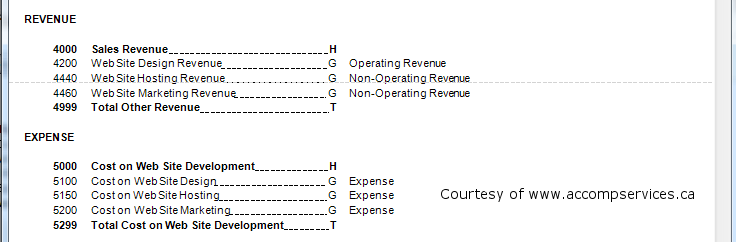
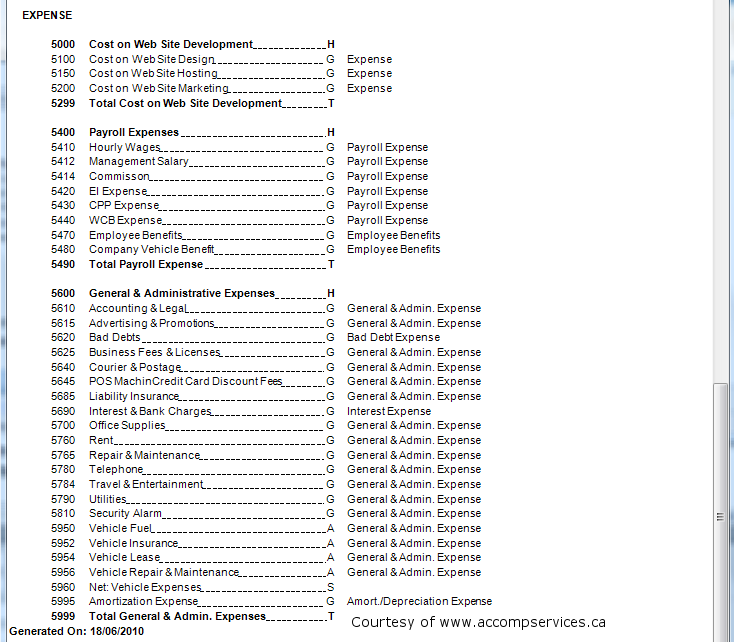

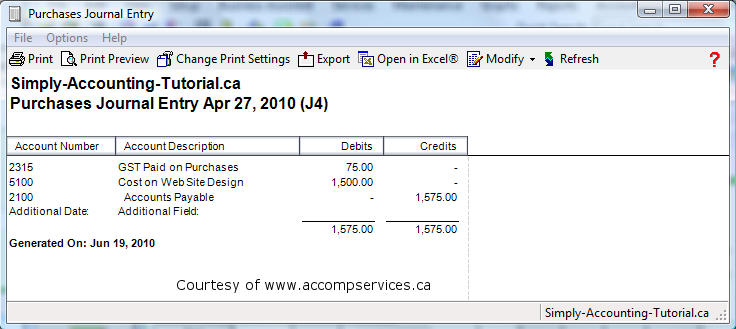
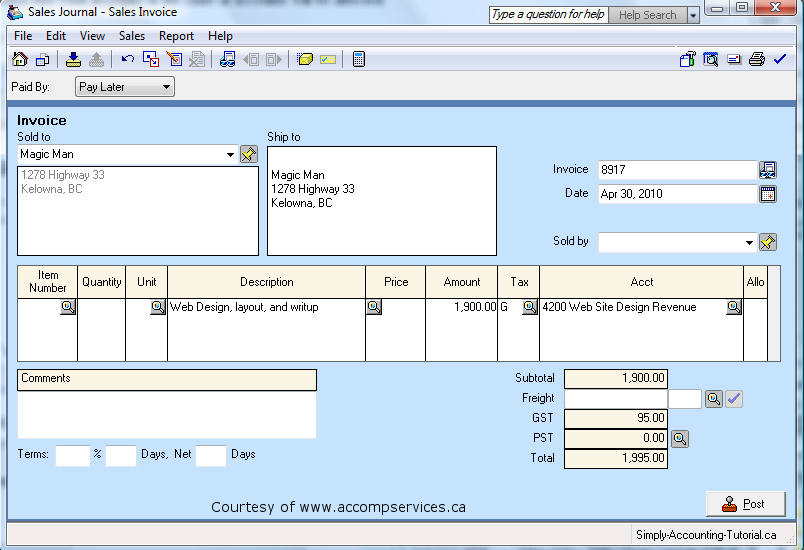
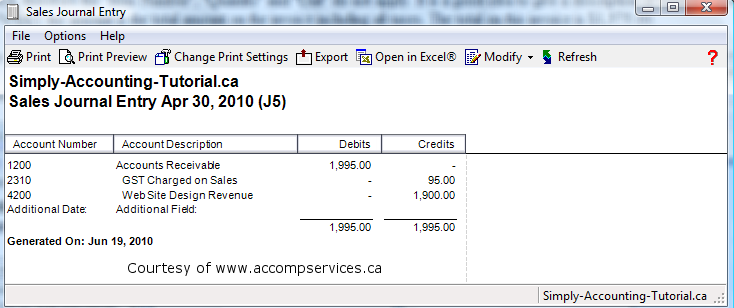
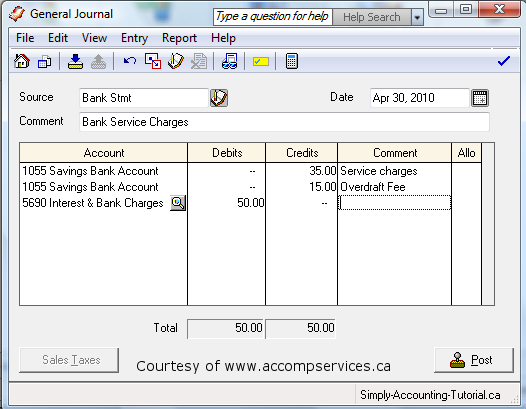

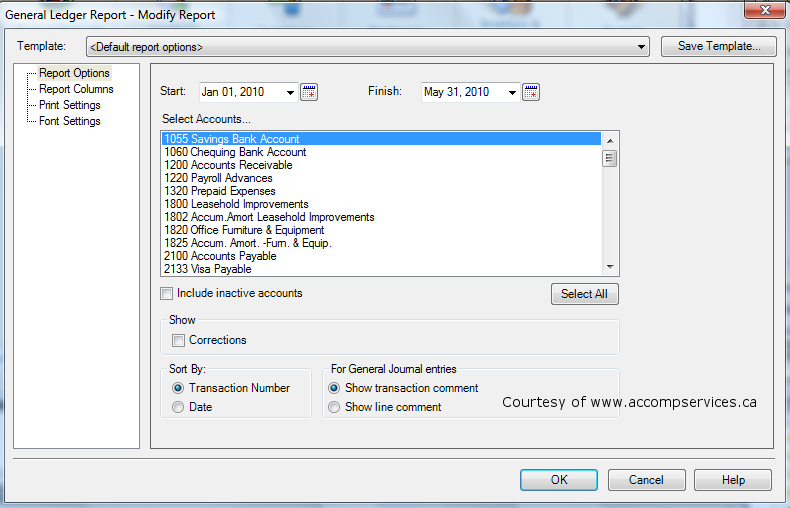
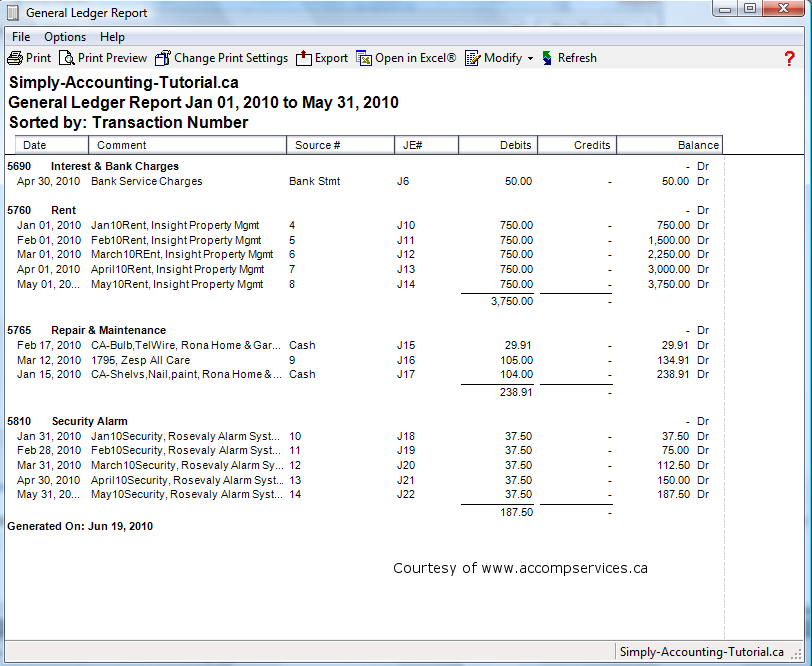

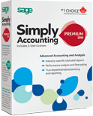
Does any of the Simply programs allow you to assign a customer number to an account?
Hi C. Benson
No, I have not seen that on Simply Accounting.
I dont think you can issue a number to a customer.
The only numbers that you can enter are in the chart of accounts.
But if you realy wanted to have a number system for your customers you can minipulate the system by entering the number first in the customer field with a dash followed by the customer name.
Good luch.
I have been using SA for many years for my husbands automotive business.
These last few months i have been having issues with totals missing on my general ledger accounts. In order to have a report from Jan-Dec complete, i need to select the months that are complete and then piece it together.
Can I correct this? What has happened?
Hi Chris
the issue of missing total on your general ledger accounts are difficult to pin point.
One thing that comes to mind, if the colum “Total” is missing from your report, check setup and reports and forms. Brows the report
and see how it will print.
SA tech line is very good to lend a hand.
nj
How do you add a “unit” to the dropdown list in the sales journal of Simply Accounting?
Hi M. Hurch
to add a “unit” open up the sales journal and at the top of screen click on View.
You have two choices from here, either Restore window or Customise Window.
Hope this helped.
nj
Hi May
you are trying to post to owners contribution.
The word owners contribution means the owner contributing to the company. Ex: when the owner invests in the business it gets credited to owners contribution account. meaning the business owes that money back to the owner.
in the general jouranl source field enter what ever source documents you have, could be bank stmt or bank draft, enter the date of the transaction and for description tell where the funds are coming from.
in the account choose the owner contribion account and it will be a credit and the debit will be the bank where the investment went to.
The same can be done for other contributions such as gas purchase, supplies, meals etc. These types of purchases that the owner does with cash can be posted in the puchase modual and the payment method will be owners contribution and not the bank.
In the purchase journal at the top of the screen you can choose payment method cash and paid by will be owner contribuion.
I hope this helped.
nk
we have an automotive business.. i do not keep an inventory as we purchase parts as needed each day for each vehicle.. do i need to use the item number on the sales invoice to the customer? or can i put the part number in the description box?? not sure how i should do this or how the item number is applied? thank you
Hi Penney
You do not need to use the item number on the invoice. You can type everything in the description and it will show up on the invoice once printed or emailed to customer.
Nk
How can I get a report on General Ledger?
Hi Theresa
You want to get a general ledger report.
click on reports, financials and general ledger or transactions by account. depending on the version of simply you have.
reports on fiscal year: make sure its set to right fiscal year.
choose the start and finish date you need to report on.
you can select all or some accounts to print.
click ok to get your report.
Hope this helped.
nk
Hi, In the credit card ledger under comment tab i see invoice number first followed by expense head. Is there any way i can reverse that. i mean have expense head first followed by invoice no. Ex. i see 123XYZ but want XYZ123 or two of them separate so that it will make my life easy working in excel.
Hi Sudhir
You need to adjust credit card ledger.
I did up a tutorial for you and hope it will help.
please follow the link or copy and paste it into the URL.
http://www.simply-accounting-tutorial.ca/simply-accounting-tutorial/credit-card-ledger
nk